1 Help for Administrators
NOTE: The information contained in this Help system includes all functionality, including those portions limited to a special license class. As a result, you might find options described in this Help that do not apply to your software. Your purchased and installed license controls what is presented as options to you on the GUI.
See What's New in DivePort 7.1?
Using
This
Help System
The layout of
A full screen view shows a menu of help categories and a search box on the top of each page.
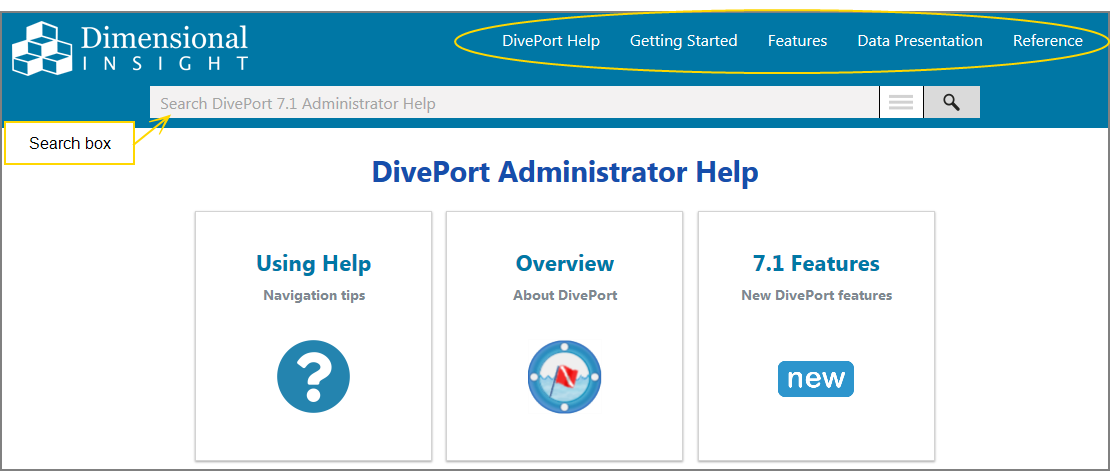
Note the following:
- The main section of the DivePort Help home page has links to commonly-viewed Help pages.
- To return to the DivePort Help home page from anywhere in the Help system, click the DivePort Help menu item.
- To go to the DI Documentation webpage, which provides links to other DI Help systems, click the DI logo on the left side of the title bar.
When viewing from a mobile device,
![]()
Blue text and expansion arrows
Some pages have details that can be viewed by clicking blue text or a drop-down arrow.
Clicking an ![]() arrow in a box typically reveals a graphic. Often, it shows an example of what to expect on the screen.
arrow in a box typically reveals a graphic. Often, it shows an example of what to expect on the screen.
Often, a detailed procedure.
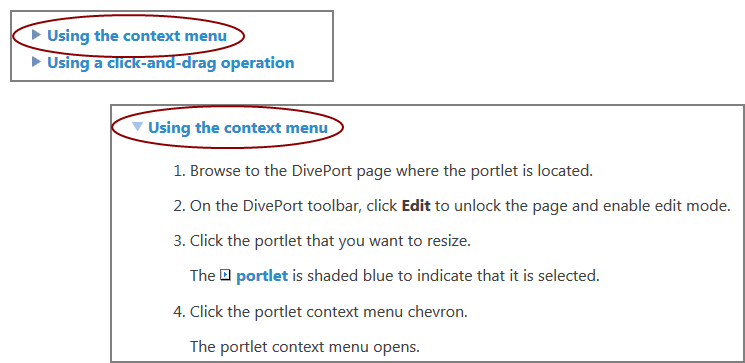
Click the arrow again to reverse the action.
For more information, see
Watch the Video: About This Help System.
About DivePort Browser Compatibility
DivePort provides access to a wide range of information through a web browser. DivePort is compatible with Microsoft Internet Explorer 9 or later, Microsoft Edge, Mozilla Firefox, and Google Chrome browsers. DI strongly recommends that you use the current version of browser software.
The DivePort interface organizes data in a way that is familiar to mobile device users. Menu pages contain large icons that link to pages or related dashboard sets. Although the data used in DivePort is developed using the Workbench integrated development environment and the ProDiver analytic tool, DivePort pages are defined and configured by an administrator directly in the browser window. After a portal is built,
